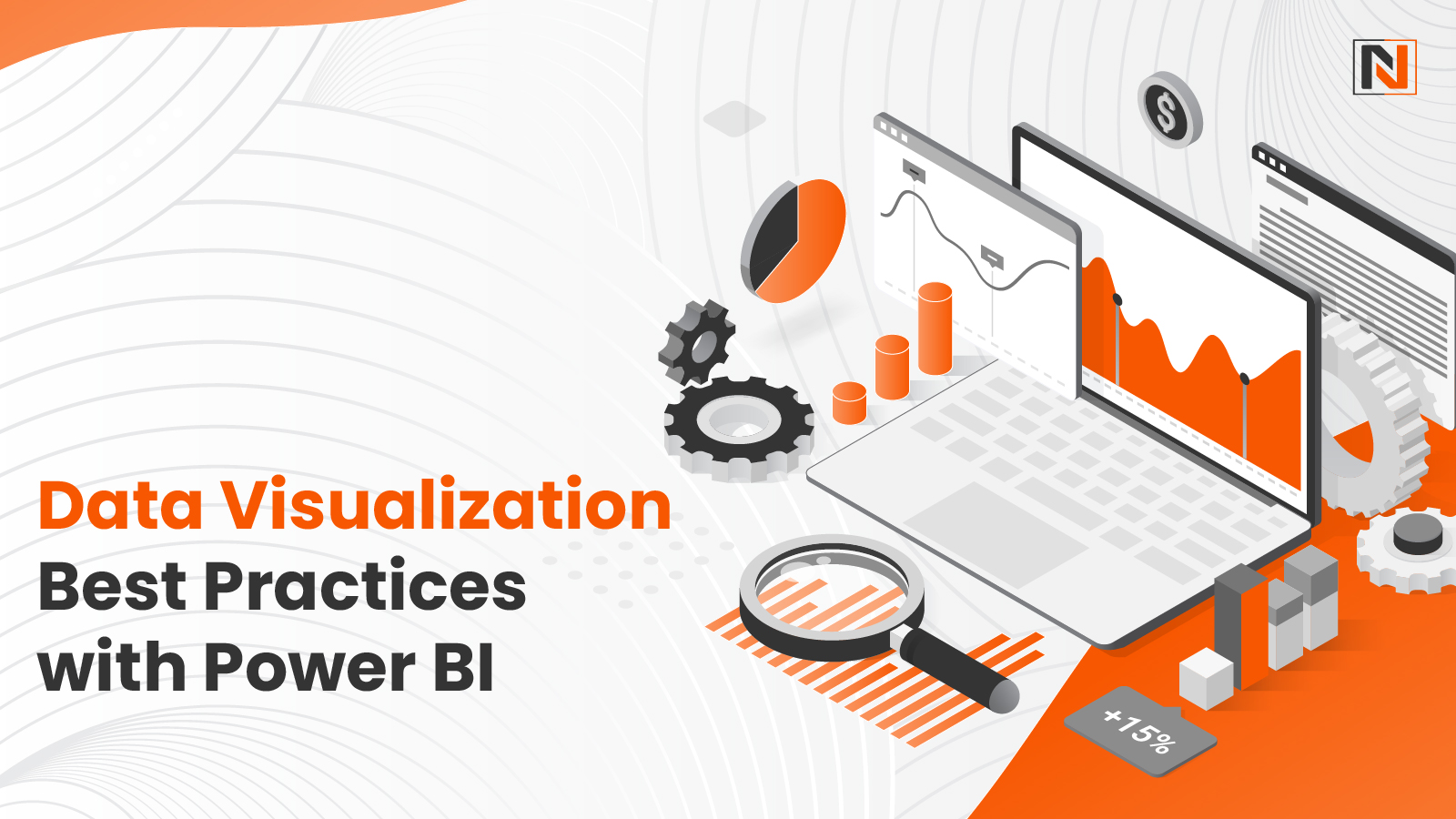
Data visualization empowers business users and decision-makers to interpret large, complex data sets easily. However, crafting impactful visualizations can be challenging and demands a solid grasp of the data and the target audience.
This blog explores 5 best practices for creating effective data visualizations in Power BI. These tips will help you design clear, engaging visuals that effectively convey essential insights from your data.
Why is Data Visualization Important?
Data visualization involves converting raw data into visual formats like graphs, live charts, and diagrams. These visuals offer businesses a clear and holistic understanding of their data, empowering them to make well-informed decisions.
Key benefits of data visualization for businesses include:
- Gaining a broader perspective to identify patterns and trends.
- Rapidly assessing business performance and making necessary adjustments.
- Using actionable insights and precise metrics to make informed decisions.
- Monitoring trends over time to guide strategic planning and decisions.
What is Power BI?
Power BI is a powerful data visualization tool that helps businesses connect their data and turn it into dynamic, interactive visuals for actionable insights. With Power BI’s analytics capabilities, you can integrate custom visualizations into your apps or web platforms and seamlessly connect to numerous data sources, including Google Analytics, Excel, and IoT devices, to access real-time data insights.
Key Advantages of Power BI
Power BI stands out as a powerful data visualization and business intelligence tool that offers:
- Comprehensive Features: Enables data warehousing, data discovery, and the creation of interactive dashboards.
- Custom Visuals: Supports the integration of tailored visualizations to meet specific business needs.
- Flexible Access: Available through both cloud-based and desktop-based platforms.
- Seamless Scalability: Easily adaptable for use across an entire organization.
Power BI Data Visualization: Best Practices
Enhance the impact of your Power BI data visualizations by applying these recommended best practices and tips:
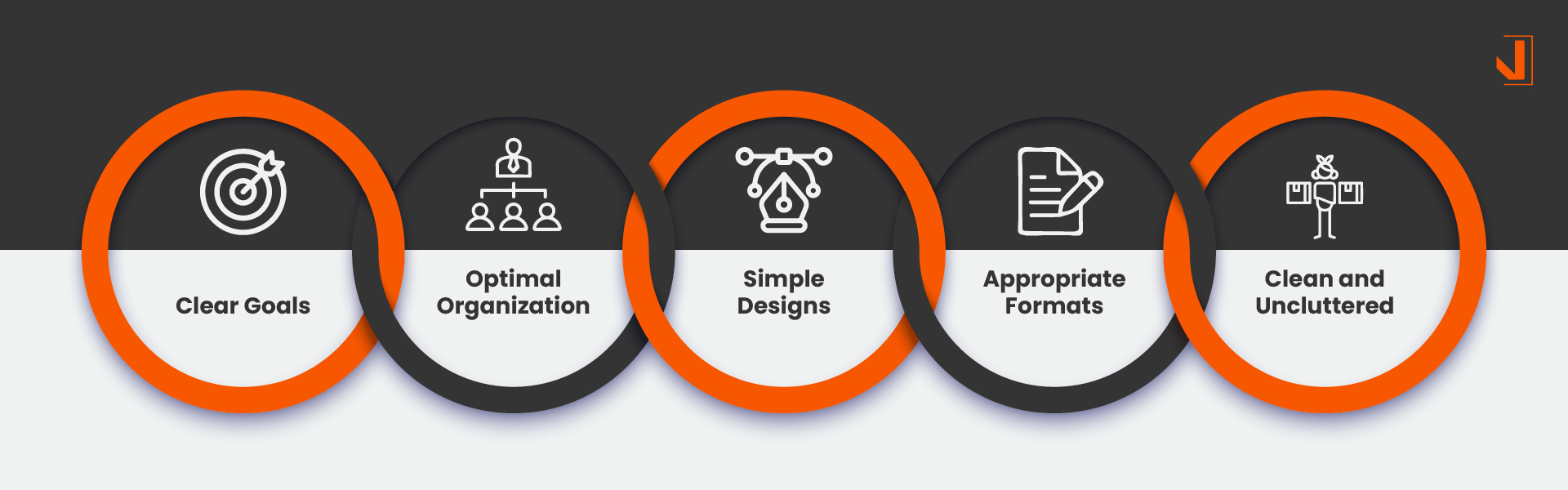
1. Clear Goals
The foundation of any visualization, whether it’s a budget report or a dashboard, lies in understanding its audience and purpose. Defining who will view your visual and its intended function is crucial to ensure its effectiveness. These considerations are necessary for your project to stay within its potential.
Whether crafting a single chart or a series of visuals for a report, the ultimate aim is to tell a cohesive data story. Always prioritize clarity about your audience, the message you want to convey, and the actionable insights you aim to deliver.
2. Optimal Organization
Well-structured visuals reveal connections and enhance understanding. Their arrangement is pivotal in storytelling when presenting multiple visuals, such as in dashboards. Poor organization can lead to confusion and diminish the impact. Key visuals should be central and prominent, with larger tiles for visuals containing extensive data to improve readability.
Arrange visuals in a logical sequence that aligns with your narrative. For example, start with broad overviews before diving into detailed data or vice versa, depending on the story. Use grids for clean separation and maintain even spacing for tables, rows, and bars to ensure clarity and visual appeal.
Did You Know?
According to Grand View Research, The global market for business intelligence software was valued at USD 36.60 billion in 2023 and is expected to expand at a compound annual growth rate (CAGR) of 13.7% from 2024 to 2030.
3. Simple Designs
While Power BI offers extensive design tools, simplicity is often the key to effective communication. Avoid complexity by prioritizing clarity. Choose a cohesive color scheme that complements the data’s purpose. For example, use shades of the same color to denote different years or distinguish between budgeted and overflow costs.
Highlight important elements with contrasting shades, but avoid overcomplicating labels; clear and concise is always better. Strive for a balance between aesthetic appeal and usability to ensure the visual remains informative and accessible.
4. Appropriate Formats
Power BI provides numerous visual options, but selecting the right format for your data is essential. Each visual type, like scatter plots, pie charts, bar graphs, or gauges, works best for specific data sets. Choose a format that aligns with the story your data tells.
For example, if showcasing trends or variances, ensure this is visually evident through additional lines, columns, or bars. When introducing changes, such as new processes, compare pre- and post-implementation data to highlight impact effectively. Always align visual choices with the data’s narrative and desired insights.
5. Clean and Uncluttered
Design, at its core, benefits from space. Whether it’s a dashboard, report, or visual, providing ample space between elements allows viewers to process information without feeling overwhelmed. Include only what is essential to convey the data story. Avoid overcrowding visuals with excessive data, words, or design elements.
Regularly evaluate your work, asking whether each component is necessary and if anything can be streamlined or removed. A minimalist approach enhances focus and ensures the visual remains impactful and user-friendly.
Here’s a comparison of two visuals designed in Power BI: the first visual overlooks several of the recommended best practices, whereas the second visual effectively incorporates them.
Key Tools in Power BI
To implement best practices effectively, here are some useful Power BI tools that can enhance your data visualization experience:
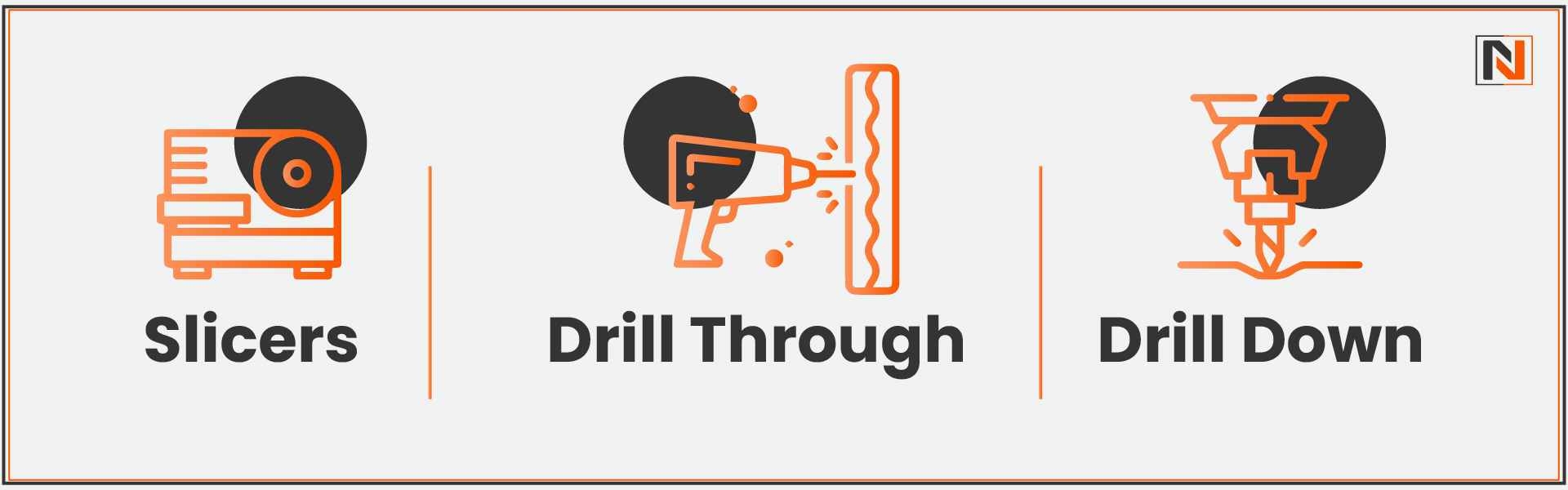
- Slicers: Slicers provide interactive filters that allow users to easily adjust the data displayed in visualizations, dashboards, or reports. For example, users can view sales data for a specific product over five years in a selected region. This feature simplifies comparisons and offers a cleaner view when focusing on a particular year or comparing multiple periods.
- Drill Through: The Drill Through function enables users to click on a visualization and navigate to a different report or visualization, typically in a new window. This allows viewers to explore deeper data layers, providing more detailed insights based on the original visual.
- Drill Down: Similar to Drill Through, Drill Down lets users delve into additional data layers within the same visualization. Instead of opening a new report, Drill Down allows for a more granular view by breaking down the data further, such as filtering annual data to show monthly or weekly details, all within the same visual representation.
Case Studies and Use Cases
Microsoft’s powerful business analytics tool, Power BI is renowned for its advanced data visualization and reporting features. Below are several case studies and use cases showcasing how various organizations and industries utilize Power BI to drive insights and decision-making:
Case Study 1: Retail Giant Streamlines Inventory Management
Challenge: Overstocking and understocking led to lost revenue and escalating operational costs.
Solution: Implemented Power BI dashboards to monitor inventory levels, sales patterns, and customer demand. By leveraging this data, the retailer optimized stock levels, minimized out-of-stock incidents, and boosted overall inventory turnover.
Case Study 2: Healthcare Provider Enhances Patient Care
Challenge: Inefficient management of patient data and challenges in identifying high-risk patients.
Solution: Used Power BI to develop interactive dashboards showcasing patient demographics, medical histories, and treatment outcomes. This enabled healthcare providers to identify at-risk patients better, improve care coordination, and reduce readmission rates.
Case Study 3: Financial Institution Strengthens Risk Management
Challenge: Difficulty identifying potential fraud and evaluating financial risks.
Solution: Leveraged Power BI to visualize financial data, detect anomalies, and track market trends. The institution safeguarded its assets and made more informed investment decisions by proactively identifying risks.
Why Nirvana Lab is the Go-To for Power BI Implementation
At Nirvana Lab, we specialize in delivering seamless Power BI implementation that transforms your data into actionable insights. With our expert team and proven strategies, we ensure smooth integration, customized dashboards, and real-time reporting tailored to your business needs.
Whether you’re looking to enhance data visualization or streamline decision-making, our solutions empower businesses to make informed choices easily. Choose Nirvana Lab for a seamless Power BI experience that delivers results.
Frequently Asked Questions
What is Power BI used for?
Power BI is a data visualization tool that helps businesses turn raw data into interactive, dynamic visuals for actionable insights and informed decision-making.
Why is data visualization important?
Data visualization helps businesses identify patterns, assess performance, make informed decisions, and track trends for better strategic planning.
What are the best practices for Power BI visualization?
Key best practices include setting clear goals, organizing visuals logically, keeping designs simple, choosing appropriate formats, and maintaining a clean, uncluttered layout.
What tools in Power BI enhance data visualization?
Useful tools include Slicers for interactive filters, Drill Through for navigating deeper data insights, and Drill Down for exploring data layers within the same visual.
How can Nirvana Lab help with Power BI implementation?
Nirvana Lab offers expert Power BI implementation with customized dashboards, seamless integration, and real-time reporting tailored to your business needs.
